Hate Presenter View?
If your laptop has multiple monitor support then Presenter View seems like a good idea. The audience see the show and you see the notes and a preview of what's coming next. Problem is, unless you stay very close to the laptop those notes are just too small and there's no way to resize them or even change the colour.
Here's an alternative but remember you do need multiple monitor support.
In slide edit view set the zoom to 25%. Now draw a rectangle to the right of the slide, touching it but not overlapping. Drag it as large as possible while still keeping it on the screen. You will probably need to change the text box settings > right click and Format Autoshape, text anchor + top, word wrap ticked. Copy your notes on to the rectangle, remember you're in 25% view so make the font big! Change the colour of the text and background to taste.
Now in slide show > set up show choose show show on secondary monitor BUT do not tick presenter view.
When you run the show you should see thumbnails of upcoming slides, current slide at 25% and the notes rectangle with legible text even from a distance. The slides should advance with the show.
You can modify this technique because the rectangle can have anything on it that you want. Maybe a screen shot of the next twelve slides (from slide sorter view)
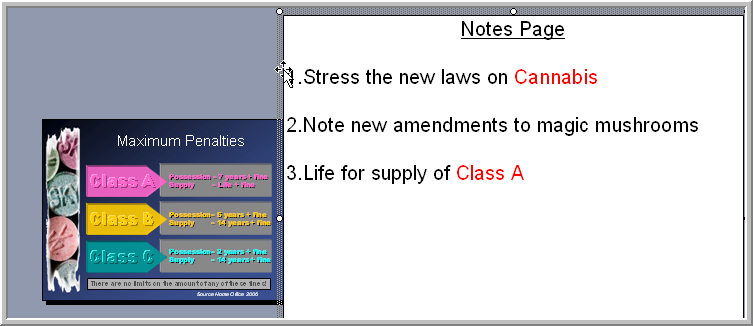
Slide view should look like this
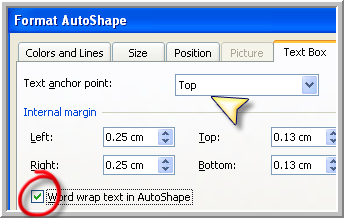
Settings for notes rectangle
www.technologytrish.co.uk home
While we make every effort to verify the accuracy of all information Technology Trish Ltd cannot be held responsible for any damage to files. It is good practice to work on a copy of the file.