I Want to Embed mp3 Files in PowerPoint or Use mp3's as a Transition Sound
Usually this is impossible, only wavs can be used this way! But as mp3 files are a great deal smaller than .wav files of similar quality this can be a very useful technique.
The technique is to add a header to the .mp3 file that will convince PowerPoint that it is actually a wav file. Although this will change the file name to "something.wav" the file remains an mp3 file, the same size as the original and will play in PowerPoint (maybe not on Macs though!)as an mp3 file.
You will need to download a free program called CDex to add the header. You can get it here CDex. The downlad page is a little confusing but the file you need is the windows exe version (cdex_170b2_enu.exe)
With CDex use "Convert > Add a RIFF wav header to mp2/mp3" to produce a file that will be virtually identical to the mp3 file but will have the .wav suffix and can be embedded using either of the techniques here. The headered file should be in the same folder as the original.
Many people speak of RIFF wav files as a special type of wav file. This is not the case RIFF stands for "Resource Interchange Fle Format" and applies to all wav files . You have not converted the mp3 to a RIFF wav merely convinced PowerPoint that the mp3 IS a normal wav file. RIFF wav has however slipped into technically incorrect common usage to mean an mp3 file with a wav header.
Why not visit our new tutorial site with lots more amazing PowerPoint tutorials
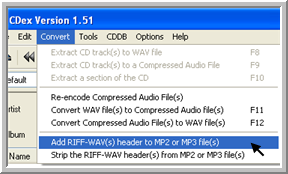
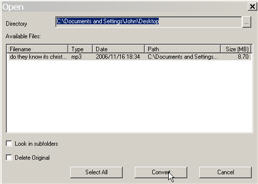
www.technologytrish.co.uk home
While we make every effort to verify the accuracy of all information Technology Trish Ltd cannot be held responsible for any damage to files. It is good practice to work on a copy of the file.
© Technology Trish Ltd 2005