Super ajustable hidden pivots
When you use the spin emphasis in Powerpoint the animated shape will spin about its centre point. This may not be what you need. A clock hand for example needs to spin about one end or even a point NEAR one end.
The usual solution is to group the shape with an invisible (no fill / no line) shape so that the centre is altered. This is described in some detail here by Powerpoint guru Glen Millar.
Here's another way!
First create your shape - ours is a simple clock hand. Now cut it and paste special as a png file.
By using the crop tool from the picture toolbar to make the png LARGER the pivot point can be adjusted, remember it's always going to be in the centre of the adjusted shape.
Once the crop tool is deselected the centre will be visible, we've placed guides to identify it. Using the guides we can place a stationary circle on the hand. Note that to show how the selection points mark the centre of rotation we've put the circle BEHIND, it would normally be in front of the hand
Note that the cetre of rotation can easily be adjusted by reselecting the crop tool.
The download here shows a simple clock face which keeps reasonable time! You can reset the hands to the current time in edit mode by selecting a hand and using draw > free rotate.
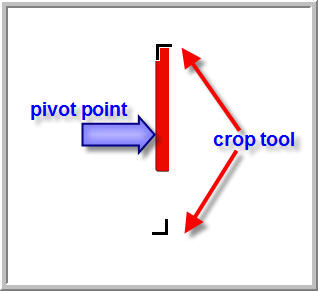
Using the crop tool, arrows shows new centre
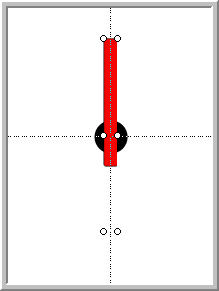
The centre of rotation
www.technologytrish.co.uk home
While we make every effort to verify the accuracy of all information Technology Trish Ltd cannot be held responsible for any damage to files. It is good practice to work on a copy of the file.