PowerPoint Hints, Tips & Tutorials
Well, OK they won't change your life .....
but they can be very useful and you may not know all of them!
- To temporarily black or white the screen during a presentation press the appropriate letter for your language - i.e. in English "B" for black - "W" for white. French "B" for blanc "N" for noir. NB white is good if you want to hide the show but have a little light in a darkened room! Also if you press ctrl + P and then "W" you have a rudimentary white board (works best with a graphics tablet).
- To go one slide or animation step back, press either "P", backspace, up arrow, left arrow or Page Up.
OR disable "show menu on right click" in Tools > options > view and use right click. (NB this will disable other events also, use with caution)
- Make the pointer stay on screen - at the start of the show use the bottom left icon to find pointer options (or right click if not disabled!) and either untick "automatic" (XP) or select arrow options >"visible" (2003). Even quicker press ctrl A at the start of a show. Unfortunately this setting is lost when you close the show.
- To hide or show the pointer temporarily press "A"
- When entering a bulleted or numbered list you want a new line without bullets / numbers and with the correct indent, hold down SHIFT and press ENTER.
- To bring up the task bar during a show (e.g. to swap to another running program ) press
Ctrl + T, click slide to hide it again. (2003 only)
- To have DIFFERENT animations for each line in a text placeholder. In custom animation click the double arrow shape left and below the animation entry to expand it. Then select each line and apply animations as required. We like the first line to be "after previous" and others to be "on click"
- Nudge a shape one pixel, hold down Alt and use appropriate arrow key.
- If you want to use any drawing tool on several shapes - double click it, it will stay live till you hit esc or click the tool again.
- If you want to disable all animations in a show temporarily. Slide Show > Set up show - tick "show without animation"
- Need to take notes during a presentation? You can set up a control text box BUT this needs to be planned and done in advance. For "on the hoof" notes - right click the screen and choose screen > notes (in 2003), You will get the notes for that slide and you can type in further amendments. Similar in XP but Microsoft are planning to remove this facility in Office 2007.
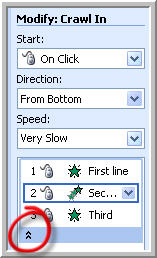
7. Expand the custom animation pane
www.technologytrish.co.uk home
While we make every effort to verify the accuracy of all information Technology Trish Ltd cannot be held responsible for any damage to files. It is good practice to work on a copy of the file.