My files are too big to email, how can I make them smaller?
WinZip®
WinZip® (or other compression programs) will probably not reduce the file size greatly as PowerPoint files are already quite efficiently compressed.One exection is files with a lot of music, sometimes winzip will help here. If you really cannot get the file small enough to email then you might want to use WinZip® to create multiple zip files and send them separately. Try everything else first!!
Fast Save
First - TURN OFF "Enable fast saves". To do this go to Tools > Options > Save and uncheck the box. This feature leads to bloated files and can cause an increased risk of corruption. If you have it enabled try this :
With a fairly large file that you have worked on for some time check its file size.
Turn off "Enable fast saves" and simply open and save the presentation without making any changes.
Recheck the file size!
Leave this feature turned off! Fast save tries to save only changes which can mean that when you delete the file gets bigger as Powerpoint saves "I deleted that". At some unspecified time it also does some housekeeping and trashes bits it doesn't need anymore .... well maybe didn't need! That's maybe not a technically accurate picture but it gives you the idea!
Embedded Fonts
Try to use common fonts (eg Arial) and dont embed the font when you save. Embedded fonts can create much larger files
Don't use Cut & Paste to insert pictures into your presentation. This may result in an OLE object being inserted which will be huge or unwanted information being added! Instead use "Insert > Picture > From file". If you have already used Cut & Paste try cutting it out of the presentation and Edit > Paste Special (as jpeg or png). If you suspect that "pictures" are in fact OLE objects right click on it. If the menu that pops up includes an option to edit / convert an object then it is probably an OLE object and almost certainly has a huge file size!
Any picture that you cut & paste from the internet may include hyperlinks. If your presentation wants to connect to the Internet for no apparent reason this may be the problem.
Picture Quality
For on screen presentations there is no point in using high resolution pictures. For a quick fix, open the picture toolbar by going to View > Toolbars > Picture and click the icon for "Compress pictures". Choose the options for All pictures, Web / Screen, Compress pictures and Delete cropped area. Note this will not correct the "Cut & Paste" problem detailed above. The compress pictures command ONLY compresses jpegs well. If you have any other format try cutting the picture and then "paste special" as a jpeg.
Sound
Make sound files as small as possible before inserting them. Use .mp3 files wherever possible instead of .wav files and choose a quality appropriate for your presentation - do you really need stereo and CD quality? If you want to embed .mp3 files see here.
Visit our new Free PowerPoint Tutorial site
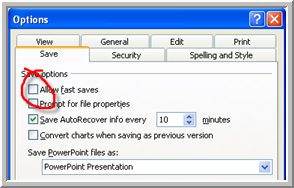
Don't allow "fast saves"
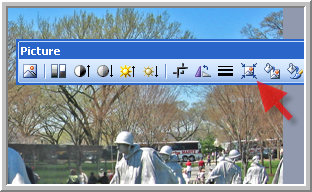
Compress picture icon
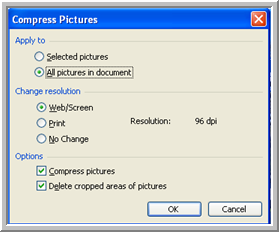
Compress settings
www.technologytrish.co.uk home
While we make every effort to verify the accuracy of all information Technology Trish Ltd cannot be held responsible for any damage to files. It is good practice to work on a copy of the file.