I Want My Song to Keep Playing For the Whole Presentation
When you insert a music file into a PowerPoint slide the default setting will be to STOP PLAYING when the next mouse click happens. This can cause two possible unforseen problems.
Problem 1
With a slide set to automatically advance, the slide will wait for the music to finish BEFORE advancing. Any "after previous" animations will also wait.
Problem 2
With a show set to advance on click, the music will stop when you click to advance to the next slide. Any "on click" animations will also stop the music.
If you wanted the music to play for the whole presentation (or even for just several slides) clearly this is NOT what you intended!
Answer 1 - Transition sound method
If your music is in .wav format insert as a transition sound. This will play across slides and be embedded in the presentation. See here for how to do this.
If the music is an mp3 see here for how to use mp3's as transition sounds.
Answer 2 - Inserted sounds / CD tracks
Go to Slide Show > Custom Animation. In the pane that opens, locate the entry for the music file. Double click on this entry and in the dialogue box that opens choose the "Effect" tab (if not already open).
Select the button labelled "Stop playing" - After: xxx slides
Set the value to either the number of slides in the presentation or the number of slides you want the sound to stop playing after. If you would like to play the music for the whole show and are not sure how many slides there will be, you can just insert 999 (the maximum allowed) or a number that you are sure will be greater than the number of slides to be used.
NB If you wanted the music to play for only this slide but not to stop when you use "on click" animations you should select "Stop playing" - "After current slide"
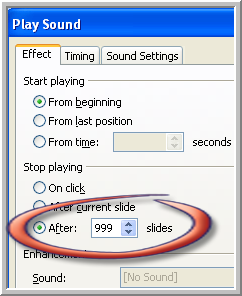
www.technologytrish.co.uk home
While we make every effort to verify the accuracy of all information Technology Trish Ltd cannot be held responsible for any damage to files. It is good practice to work on a copy of the file.